1. **Understanding the Error Saving Simulation Results Issue** The "Error Saving Simulation Results" message in Aimsun Next can occur for various reasons, such as insufficient storage space, limited file permissions, or corrupted files in the destination folder. Addressing these issues is key to ensuring your results are saved accurately.

2. **Check Available Disk Space** One of the most common causes of saving errors is a lack of available disk space. Make sure there is enough space on the drive where you are saving the simulation results. If needed, free up space by deleting unnecessary files or moving them to an external storage device.
3. **Adjust File Permissions** Limited access to the storage folder can prevent Aimsun from saving data. Verify that you have full permissions for the folder where you are saving the files. If necessary, adjust the folder settings to allow write access.
4. **Use an Alternative Save Location** If the original folder has issues, try selecting a different location to save your results. Using an external drive or another directory with sufficient space can help bypass potential file path errors.

5. **Close Unnecessary Programs** Other programs running on your computer might be using up valuable system resources, which could interfere with Aimsun’s ability to save results. Close any non-essential applications to free up memory and processing power.
6. **Update Aimsun Next** Keeping Aimsun updated to the latest version ensures that you have access to bug fixes and performance improvements that might resolve saving issues. Regular updates are essential for maintaining compatibility and reducing errors.
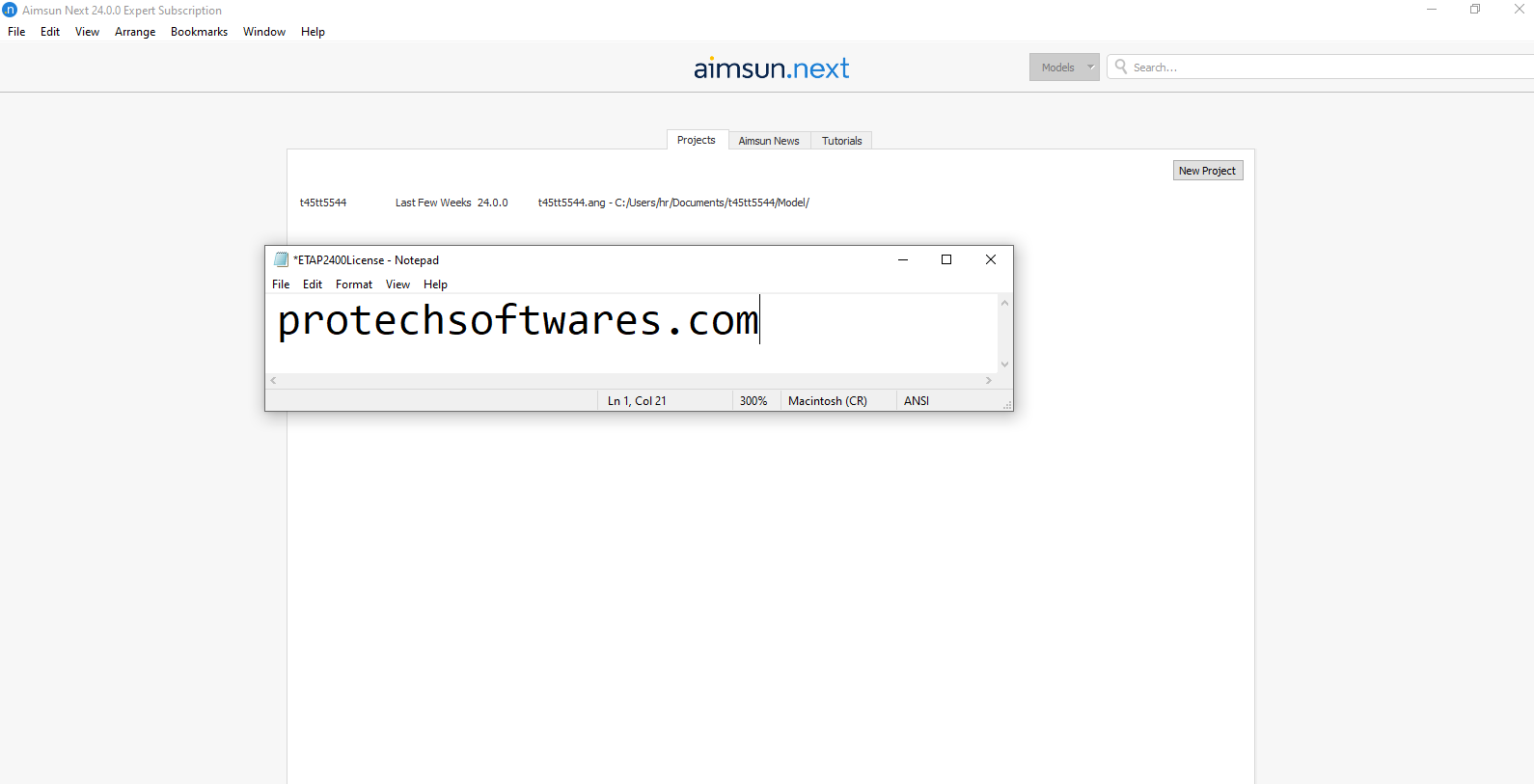
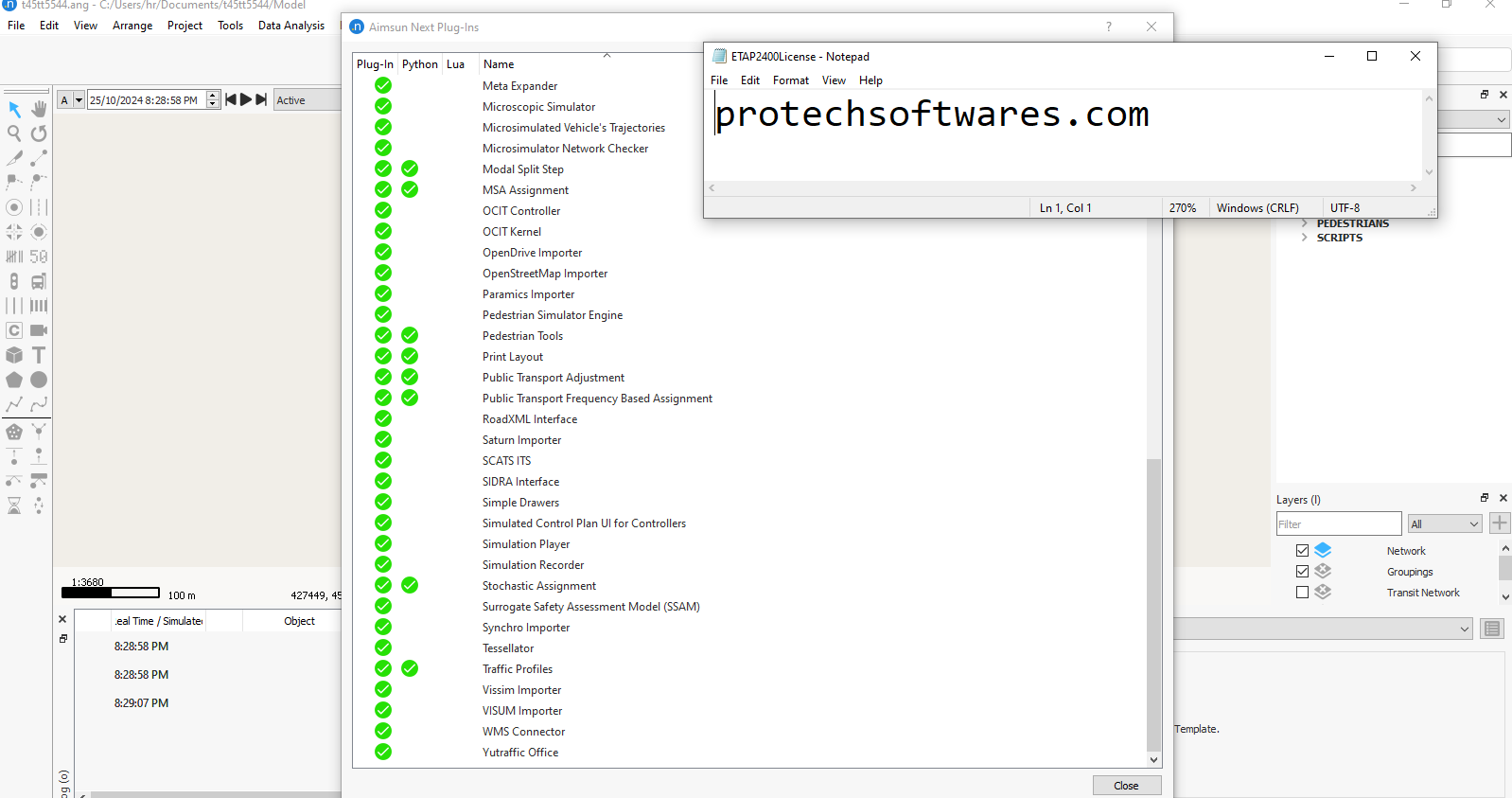
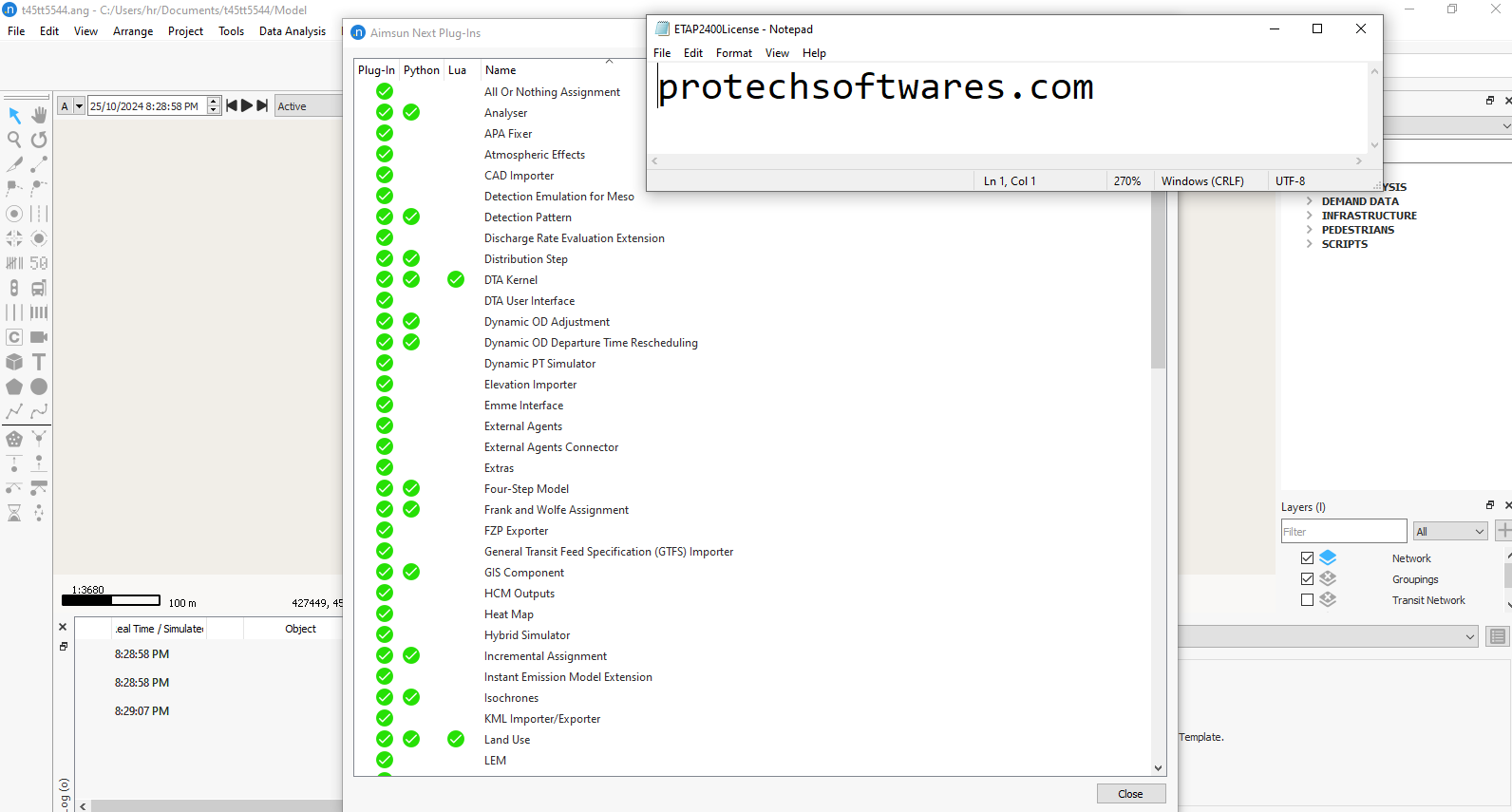
Leave a Comment